Now that you've got all your content in place and your Hubs set up its time to get it all in Sync. In this guide I'll give the best way to make sure that you always have your content wherever you want whenever you want it. Unfortunately all these methods use your home's wi-fi to sync your data so those devices which don't have wifi are out of luck. Before starting I know that man of you will have a lot of songs, having ripped all your CD's so I recommend making two playlist, one personal playlist with all your favourite songs and one with just the songs you want synced to your devices.
I'll break the sharing into four parts to make it easy to set up all your different devices -
1) Syncing your iDevices:
 Fortunately for me Apple has made syncing these devices very easy. Since most of your content is in iTunes select the device you want and choose all the content in iTunes you want synced to the device. For devices running iOS 5 or higher enable wireless syncing and every time you charge your device it should automatically sync any new data (provided iTunes is open on your central computer and both are connected to the same wireless network). To wirelessly stream content in iTunes open Settings>Music and enter your Apple ID and Password. Then fire the Music or Videos app and and click more and you should be able to see your library from where you can access all your content.
Fortunately for me Apple has made syncing these devices very easy. Since most of your content is in iTunes select the device you want and choose all the content in iTunes you want synced to the device. For devices running iOS 5 or higher enable wireless syncing and every time you charge your device it should automatically sync any new data (provided iTunes is open on your central computer and both are connected to the same wireless network). To wirelessly stream content in iTunes open Settings>Music and enter your Apple ID and Password. Then fire the Music or Videos app and and click more and you should be able to see your library from where you can access all your content.
For devices incompatible with iOS 5 or for the audio and video formats Apple does not support I recommend the use of Air Playit. Install the free app on your iDevices, install the Air Playit Server on your computer and direct it to where you store all your content. Fire up the app and you should automatically find your computer. If it doesn't you can manually add it on the device using the information provided by the server on your computer. Once they are connected, if both devices are on the same wireless network you should be able to access all your content wirelessly on your devices.
2) Syncing Android devices:
While most manufacturers offer their own unique syncing fixes there isn't one, unified way to sync your Android devices. Since most of the content is managed by iTunes I set out to look for a syncing solutions that works well with the content stored in iTunes.
By far the best alternative I found was DoubleTwist with AirSync. The DoubleTwist app itself is free but the Airsync option cost $5 which I found to be quite reasonable for the features it offers. You will also need to download the DoubleTwist program onto your computer and set up each device with the password you can find within the application. The entire process take about 5 minutes and once you're done you can choose what content you want to sync whenever your device is charging. Similar to syncing your iDevice DoubleTwist needs to be open and both your computer and your Android device need to be connected to the same wireless network for the syncing to work.
You can also stream content to your Android device using Air Playit the same way you would with your iDevice and it works just as well. It's the best way to stream your content to your Android phone or tablet.
3) Streaming to your TV Hub:
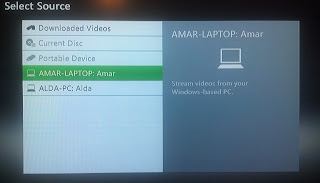
Open Windows Media Player and open the stream menu. Select all the devices you recognize (it will be helpful in the next part) and choose to "Allow" streaming those devices. Now when you go to the Picture, Music or Videos sections you should be able to see your computer and you can select any item you want to stream.
For Mac's download Rivet which is free software that acts as a server to allow your to stream content. Once the software is installed you should be able to access all your content in the Picture, Music or Video section similar to when you stream from your PC.
4) Transferring data between PC's and Mac's:
If all the computers have iTunes installed in the Advanced menu enable Home Sharing and put in the same Apple ID and Password and all your computer's libraries hould show up in the left panel where you can stream and copy content between computers.
The fastest, safest way to transfer conent between Windows 7 computers is to set up a Homegroup. Set a password that's easy to remember and connect to the Homegroup. Once they are all connected you should be able to access all your content between your computers and wirelessly stream it.
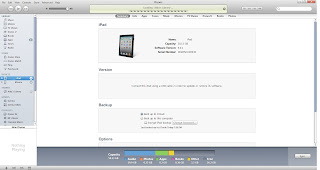 For transferring files between Windows and Mac's your safest bet is still to access different computers on your network and to manually look for the files (which isn't that hard if you've organized your files properly.
For transferring files between Windows and Mac's your safest bet is still to access different computers on your network and to manually look for the files (which isn't that hard if you've organized your files properly.
Overall this is the easiest set up while sharing your files as it doesn't actually require any additional software.
Unfortunately trying as hard as I could I couldn't find a good solution to wirelessly sync and stream to Blackberry devices and that is why I haven't included it in my guide. If I find a solution I'll be sure to include it in it's own piece.
All the software mentioned can be found at the following links:
a) Air Playit - http://www.airplayit.com/
Air Playit App for iOS - http://itunes.apple.com/us/app/air-playit-streaming-video/id449212860?mt=8
Air Playit App for Android - http://www.airplayit.com/download/airplayit_android.apk
b) DoubleTwist - http://doubletwist.com/
DoubleTwist App - https://market.android.com/details?id=com.doubleTwist.androidPlayer
Airsync App - http://bit.ly/wVlss9
c) Rivet - http://thelittleappfactory.com/rivet/
d) iTunes - http://www.apple.com/iTunes
I hope you've enjoyed this guide and you've been able to create your own "Wireless Home" Please leave a comment if there's any device you'd like me to add.
For more news, articles and videos stay locked on the site.
I'll break the sharing into four parts to make it easy to set up all your different devices -
1) Syncing your iDevices:
 Fortunately for me Apple has made syncing these devices very easy. Since most of your content is in iTunes select the device you want and choose all the content in iTunes you want synced to the device. For devices running iOS 5 or higher enable wireless syncing and every time you charge your device it should automatically sync any new data (provided iTunes is open on your central computer and both are connected to the same wireless network). To wirelessly stream content in iTunes open Settings>Music and enter your Apple ID and Password. Then fire the Music or Videos app and and click more and you should be able to see your library from where you can access all your content.
Fortunately for me Apple has made syncing these devices very easy. Since most of your content is in iTunes select the device you want and choose all the content in iTunes you want synced to the device. For devices running iOS 5 or higher enable wireless syncing and every time you charge your device it should automatically sync any new data (provided iTunes is open on your central computer and both are connected to the same wireless network). To wirelessly stream content in iTunes open Settings>Music and enter your Apple ID and Password. Then fire the Music or Videos app and and click more and you should be able to see your library from where you can access all your content.For devices incompatible with iOS 5 or for the audio and video formats Apple does not support I recommend the use of Air Playit. Install the free app on your iDevices, install the Air Playit Server on your computer and direct it to where you store all your content. Fire up the app and you should automatically find your computer. If it doesn't you can manually add it on the device using the information provided by the server on your computer. Once they are connected, if both devices are on the same wireless network you should be able to access all your content wirelessly on your devices.
2) Syncing Android devices:
While most manufacturers offer their own unique syncing fixes there isn't one, unified way to sync your Android devices. Since most of the content is managed by iTunes I set out to look for a syncing solutions that works well with the content stored in iTunes.
By far the best alternative I found was DoubleTwist with AirSync. The DoubleTwist app itself is free but the Airsync option cost $5 which I found to be quite reasonable for the features it offers. You will also need to download the DoubleTwist program onto your computer and set up each device with the password you can find within the application. The entire process take about 5 minutes and once you're done you can choose what content you want to sync whenever your device is charging. Similar to syncing your iDevice DoubleTwist needs to be open and both your computer and your Android device need to be connected to the same wireless network for the syncing to work.
You can also stream content to your Android device using Air Playit the same way you would with your iDevice and it works just as well. It's the best way to stream your content to your Android phone or tablet.
3) Streaming to your TV Hub:
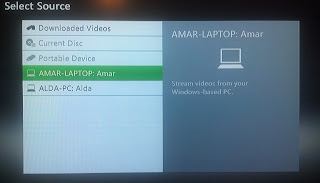
Open Windows Media Player and open the stream menu. Select all the devices you recognize (it will be helpful in the next part) and choose to "Allow" streaming those devices. Now when you go to the Picture, Music or Videos sections you should be able to see your computer and you can select any item you want to stream.
For Mac's download Rivet which is free software that acts as a server to allow your to stream content. Once the software is installed you should be able to access all your content in the Picture, Music or Video section similar to when you stream from your PC.
4) Transferring data between PC's and Mac's:
If all the computers have iTunes installed in the Advanced menu enable Home Sharing and put in the same Apple ID and Password and all your computer's libraries hould show up in the left panel where you can stream and copy content between computers.
The fastest, safest way to transfer conent between Windows 7 computers is to set up a Homegroup. Set a password that's easy to remember and connect to the Homegroup. Once they are all connected you should be able to access all your content between your computers and wirelessly stream it.
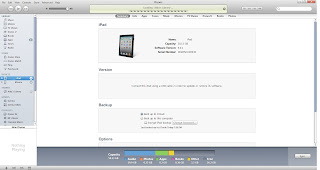 For transferring files between Windows and Mac's your safest bet is still to access different computers on your network and to manually look for the files (which isn't that hard if you've organized your files properly.
For transferring files between Windows and Mac's your safest bet is still to access different computers on your network and to manually look for the files (which isn't that hard if you've organized your files properly.Overall this is the easiest set up while sharing your files as it doesn't actually require any additional software.
Unfortunately trying as hard as I could I couldn't find a good solution to wirelessly sync and stream to Blackberry devices and that is why I haven't included it in my guide. If I find a solution I'll be sure to include it in it's own piece.
All the software mentioned can be found at the following links:
a) Air Playit - http://www.airplayit.com/
Air Playit App for iOS - http://itunes.apple.com/us/app/air-playit-streaming-video/id449212860?mt=8
Air Playit App for Android - http://www.airplayit.com/download/airplayit_android.apk
b) DoubleTwist - http://doubletwist.com/
DoubleTwist App - https://market.android.com/details?id=com.doubleTwist.androidPlayer
Airsync App - http://bit.ly/wVlss9
c) Rivet - http://thelittleappfactory.com/rivet/
d) iTunes - http://www.apple.com/iTunes
I hope you've enjoyed this guide and you've been able to create your own "Wireless Home" Please leave a comment if there's any device you'd like me to add.
For more news, articles and videos stay locked on the site.

No comments:
Post a Comment