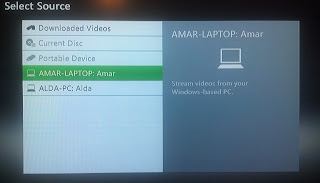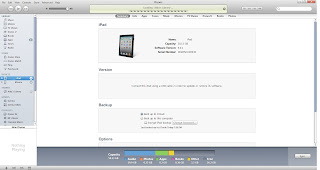I'm 3 days into my week without a mouse challenge (which I'll probably extend to two weeks). At the start I found adapting to performing everyday tasks without a mouse to be very hard I found that after just a few hours use it became much simpler and I've been flying along without a mouse ever since.
Now for the problems. In the past two days I've had 3 major problems, two of which are more tiresome than restrictive, but the third severely limits how far I can go without a mouse.
Problem 1 - Some websites have WAY to many links. When you're using the tab key to cycle between links missing a link can cause huge problems, especially when you have to cycle through over 200 links to get back (I just refresh the page). These problem with these pages isn't just that I have to cycle a lot to get to links but that the page often takes forever to render just due to the sheer amount of data on it.
Problem 2 - A lot of tasks aren't designed to be performed without a mouse. Though there are keyboard shortcuts to right click try closing minimized versions of Skype or uTorrent without a mouse. It's absolutely aggravating and I often just resort to opening the task manager and killing the program.
Problem 3 - FLASH DOESN'T WORK WITH A KEYBOARD. This past weekend I had to enroll in driving classes but the website was coded so that the links were inside a Flash animation and try as hard as I could I simply couldn't access it so I had to cheat and resort to a mouse. While Flash does make some parts of the internet better its impossible to use without a mouse.
So far the challenge is going great and apart from being unable to play Minecraft I'm not even missing being unable to use a mouse. Stay locked for my next article where I'll talk about some of the great keyboard shortcuts I've found that I'll continue to use come the end of this challenge.
Now for the problems. In the past two days I've had 3 major problems, two of which are more tiresome than restrictive, but the third severely limits how far I can go without a mouse.
Problem 1 - Some websites have WAY to many links. When you're using the tab key to cycle between links missing a link can cause huge problems, especially when you have to cycle through over 200 links to get back (I just refresh the page). These problem with these pages isn't just that I have to cycle a lot to get to links but that the page often takes forever to render just due to the sheer amount of data on it.
Problem 2 - A lot of tasks aren't designed to be performed without a mouse. Though there are keyboard shortcuts to right click try closing minimized versions of Skype or uTorrent without a mouse. It's absolutely aggravating and I often just resort to opening the task manager and killing the program.
Problem 3 - FLASH DOESN'T WORK WITH A KEYBOARD. This past weekend I had to enroll in driving classes but the website was coded so that the links were inside a Flash animation and try as hard as I could I simply couldn't access it so I had to cheat and resort to a mouse. While Flash does make some parts of the internet better its impossible to use without a mouse.
So far the challenge is going great and apart from being unable to play Minecraft I'm not even missing being unable to use a mouse. Stay locked for my next article where I'll talk about some of the great keyboard shortcuts I've found that I'll continue to use come the end of this challenge.